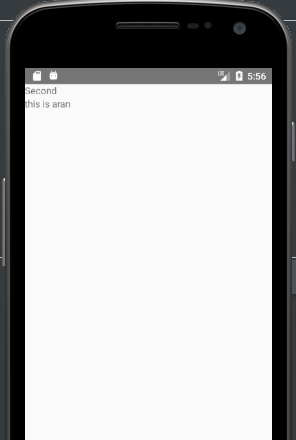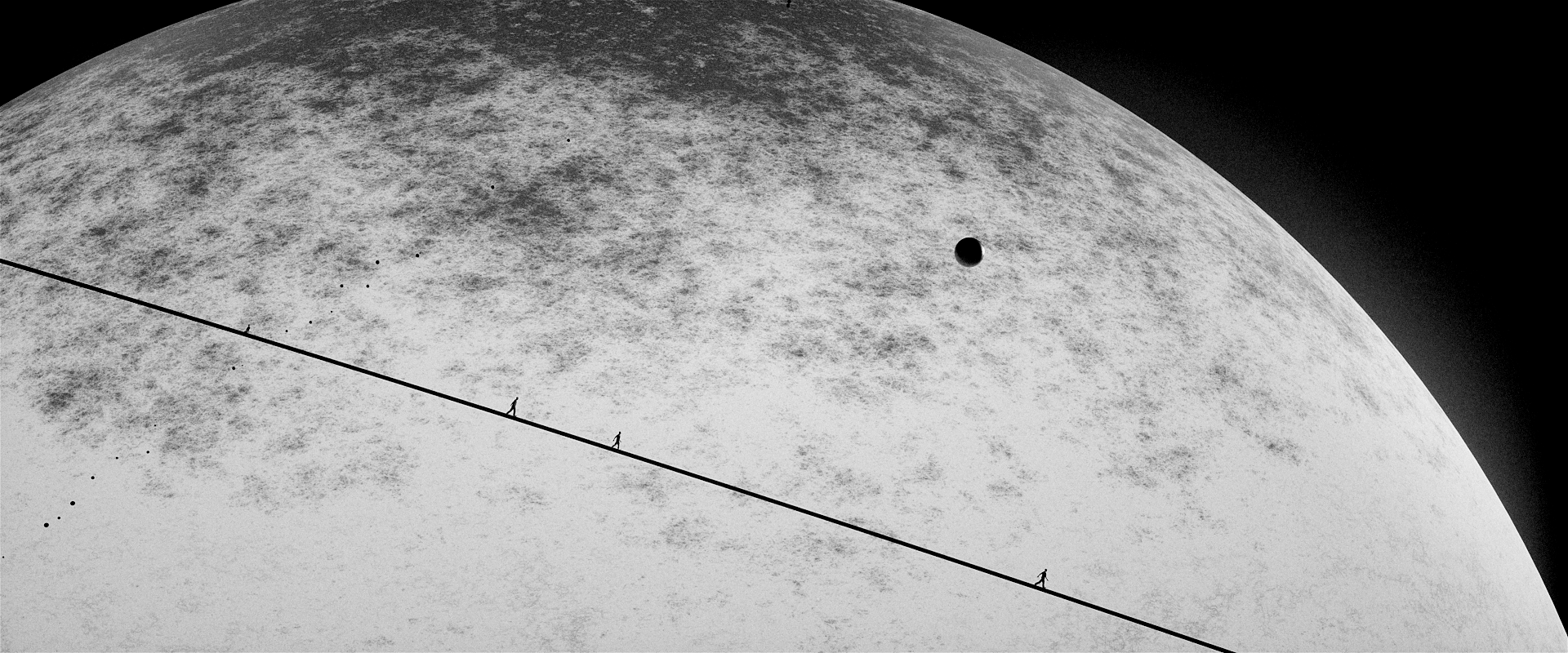初始导航器 [ 理论 ]
1
2
3
4
5
6
7
8
9
10
11
12
13
| return (
<Navigator
initialRoute={{ name: defaultName, component: defaultComponent }}
configureScene={(route) => {
return Navigator.SceneConfigs.VerticalDownSwipeJump;
}}
renderScene={(route, navigator) => {
let Component = route.component;
return <Component {...route.params} navigator={navigator} />
}} />
)
|
initialRoute主要定义了首个加载项,
跳转方式
- Navigator.SceneConfigs.PushFromRight (默认) - Navigator.SceneConfigs.FloatFromRight - Navigator.SceneConfigs.FloatFromLeft - Navigator.SceneConfigs.FloatFromBottom - Navigator.SceneConfigs.FloatFromBottomAndroid - Navigator.SceneConfigs.FadeAndroid - Navigator.SceneConfigs.HorizontalSwipeJump - Navigator.SceneConfigs.HorizontalSwipeJumpFromRight - Navigator.SceneConfigs.VerticalUpSwipeJump - Navigator.SceneConfigs.VerticalDownSwipeJump
1
2
3
4
5
| renderScene={(route, navigator) => {
let Component = route.component;
return <Component {...route.params} navigator={navigator} />
}} />
);
|
route里主要存储的就是我们传递的name,component
navigator是一个”Navigator对象” 主要为我们提供push pop jump… 多种方法
navigator:
- getCurrentRoutes() - 获取当前栈里的路由,也就是push进来,没有pop掉的那些。
- jumpBack() - 跳回之前的路由,当然前提是保留现在的,还可以再跳回来,会给你保留原样。
- jumpForward() - 上一个方法不是调到之前的路由了么,用这个跳回来就好了。
- jumpTo(route) - 跳转到已有的场景并且不卸载。
- push(route) - 跳转到新的场景,并且将场景入栈,你可以稍后跳转过去
- pop() - 跳转回去并且卸载掉当前场景
- replace(route) - 用一个新的路由替换掉当前场景
- replaceAtIndex(route, index) - 替换掉指定序列的路由场景
- replacePrevious(route) - 替换掉之前的场景
- immediatelyResetRouteStack(routeStack) - 用新的路由数组来重置路由栈
- popToRoute(route) - pop到路由指定的场景,其他的场景将会卸载。
- popToTop() - pop到栈中的第一个场景,卸载掉所有的其他场景。
1
2
3
4
5
6
7
8
9
10
11
12
13
14
15
16
17
18
19
20
21
22
23
24
25
|
class MyView extends Component {
_handleBackPress() {
this.props.navigator.pop();
}
_handleNextPress(nextRoute) {
this.props.navigator.push(nextRoute);
}
render() {
const nextRoute = {
component: MyView,
title: 'Bar That',
params:{ aran:"this is aran"}
};
return(
<TouchableHighlight onPress={() => this._handleNextPress(nextRoute)}>
<Text style={{marginTop: 200, alignSelf: 'center'}}>
See you on the other nav {this.props.myProp}!
</Text>
</TouchableHighlight>
);
}
}
|
初始导航器 [ 实践]
1
2
3
4
5
6
7
8
9
10
11
12
13
14
15
16
17
18
19
20
|
jumpClick(){
const{navigator} = this.props;
if(navigator){
navigator.push({
name : "SecondPageComponent",
component : TheNextPage,
params:{ aran:"this is aran"}
})
}
}
render() {
return(
<TouchableHighlight onPress={this.jumpClick.bind(this)}>
</TouchableHighlight>
)
}
|
1
2
3
4
5
6
7
8
|
return(
<View>
<Text>
{this.props.aran}
</Text>
</View>
)
|
{this.props.aran} 接受上面传回的key
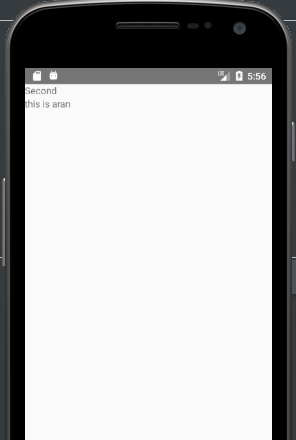
-